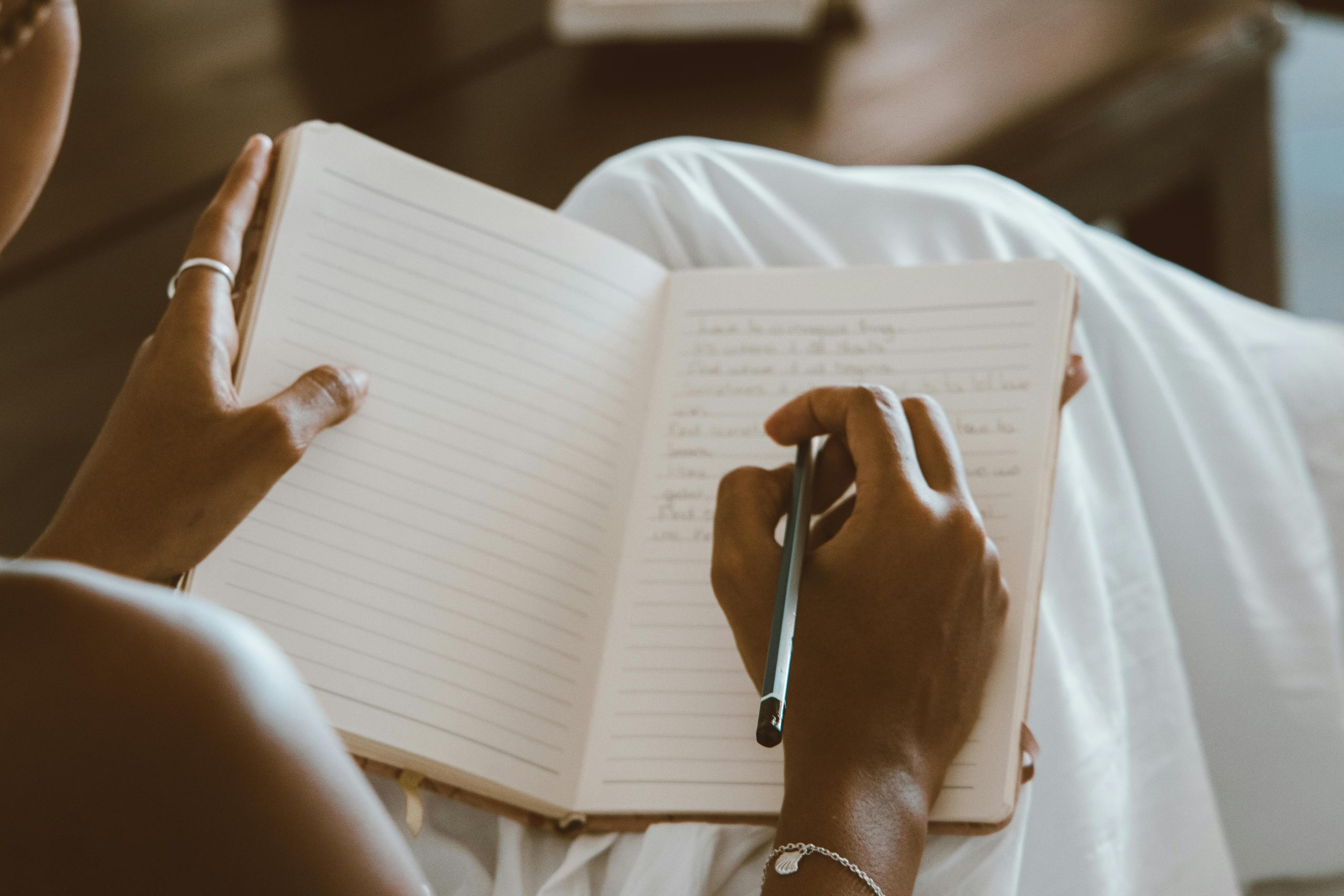In today’s fast-paced world, staying organized is more important than ever. Whether you’re managing work tasks, personal goals, or daily reminders, having a reliable note-taking and planning tool can make all the difference. Google Keep is a free, lightweight, and powerful app that helps you capture ideas, create to-do lists, and stay on top of your schedule—all in one place. This step-by-step guide will show you how to use Google Keep effectively for daily planning and note-taking, helping you boost productivity and streamline your routine.
Why Google Keep is Perfect for Daily Planning
Google Keep is a versatile tool that combines simplicity with powerful features, making it ideal for daily planning. Unlike complex project management apps, Keep is designed for quick note-taking and easy organization. Here’s why it stands out:
- Cross-platform accessibility: Sync notes across devices via the web, Android, or iOS.
- Simple and intuitive: No steep learning curve—just open and start typing.
- Color-coding and labels: Organize notes visually for quick reference.
- Reminders and time-based alerts: Never miss a deadline or meeting.
- Voice notes and image support: Capture ideas in multiple formats.
Whether you’re a student, professional, or busy parent, Google Keep adapts to your needs without overwhelming you with unnecessary features.
Getting Started with Google Keep
Before diving into advanced planning techniques, let’s cover the basics of setting up Google Keep for daily use.
1. Download and Sign In
First, download the Google Keep app from the Google Play Store or Apple App Store, or access it via the web at keep.google.com. Sign in with your Google account to sync notes across all devices.
2. Create Your First Note
Click the “Take a note” field to start a new note. You can type text, dictate a voice note, or even snap a photo for visual reminders. For daily planning, begin with a simple to-do list or a quick brainstorm.
3. Customize Your Notes
Use the toolbar at the bottom of each note to:
- Add a reminder (time or location-based).
- Change the note color for visual categorization.
- Add labels (e.g., “Work,” “Personal,” “Shopping”).
- Pin important notes to the top of your feed.
These small tweaks help you organize notes efficiently and find them quickly later.
Advanced Tips for Daily Planning with Google Keep
Once you’re comfortable with the basics, try these advanced strategies to supercharge your productivity.
1. Use Labels for Categories
Labels act like folders in Google Keep. Create labels for different areas of your life (e.g., “Meetings,” “Groceries,” “Goals”) and assign them to notes. To filter notes by label, click the label name in the sidebar.
2. Set Time-Based Reminders
Turn notes into actionable tasks by adding reminders. For example, set a reminder for a morning workout or an afternoon meeting. Google Keep will notify you at the specified time, ensuring you stay on track.
3. Collaborate with Others
Share notes with family, friends, or colleagues by clicking the Collaborator icon. This is perfect for shared shopping lists, team projects, or household chores.
4. Archive Completed Tasks
Instead of deleting finished tasks, archive them to keep your workspace clutter-free. Archived notes remain searchable but don’t appear in your main feed.
Integrating Google Keep with Other Google Tools
Google Keep works seamlessly with other Google apps, enhancing its functionality for daily planning.
1. Google Docs Integration
Drag and drop notes directly into Google Docs for easy reference when drafting reports or meeting agendas. This is especially useful for writers and professionals who need quick access to research or ideas.
2. Google Calendar Sync
While Keep doesn’t directly sync with Calendar, you can set reminders in Keep that appear in Google Calendar if you enable notifications. This creates a unified scheduling system.
3. Google Assistant Voice Commands
Use voice commands like, “Hey Google, add milk to my shopping list in Keep,” to create notes hands-free. This is a game-changer for busy multitaskers.
Conclusion
Google Keep is a powerhouse for daily planning and note-taking when used effectively. By mastering its features—labels, reminders, collaboration, and integrations—you can transform chaos into clarity. Start small, experiment with advanced tips, and watch your productivity soar. Whether you’re jotting down a quick idea or managing a complex to-do list, Google Keep keeps you organized effortlessly. Give these strategies a try and take control of your day, one note at a time!