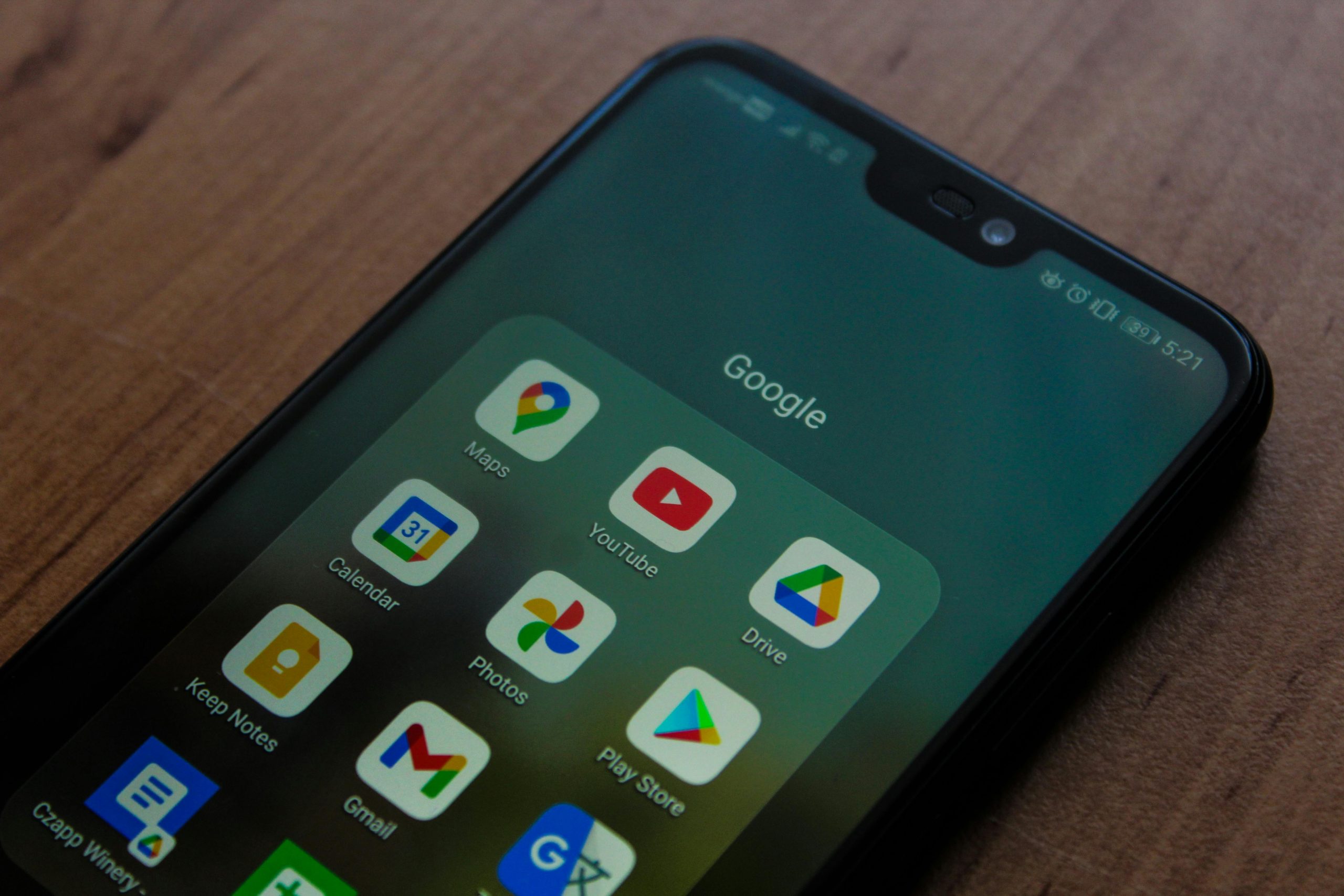There’s nothing more frustrating than opening an app on your Android phone, only for it to crash unexpectedly. Whether you’re in the middle of an important task, playing a game, or just browsing, app crashes can disrupt your experience and leave you wondering what went wrong. The good news is that most app crashes on Android are caused by common issues that can be fixed with a few simple troubleshooting steps. In this guide, we’ll explore the most frequent reasons why apps crash and provide actionable solutions to get them running smoothly again.
1. Insufficient Storage Space
One of the most overlooked reasons for app crashes is a lack of available storage on your device. Android apps need space to store temporary files, cache, and updates. When your phone’s storage is nearly full, apps may struggle to function properly, leading to crashes or freezing.
How to Fix It:
- Clear app cache: Go to Settings > Apps > [App Name] > Storage > Clear Cache.
- Delete unused apps: Uninstall apps you no longer use to free up space.
- Move files to cloud storage: Upload photos, videos, and documents to Google Drive or another cloud service.
- Use a storage cleaner: Apps like Files by Google can help identify and remove unnecessary files.
2. Outdated App or Android Version
Running outdated versions of apps or your Android operating system can lead to compatibility issues, causing apps to crash. Developers frequently release updates to fix bugs and improve performance, so neglecting updates can result in instability.
How to Fix It:
- Update your apps: Open the Google Play Store, tap your profile icon, and select Manage apps & device > Updates available.
- Check for system updates: Go to Settings > System > System update to ensure your Android OS is up to date.
- Enable auto-updates: In the Play Store settings, turn on auto-updates to avoid missing critical fixes.
3. Corrupted App Data or Cache
Over time, an app’s cached data can become corrupted, leading to crashes or unexpected behavior. This is especially common after an incomplete update or if the app was improperly closed.
How to Fix It:
- Clear app data: Navigate to Settings > Apps > [App Name] > Storage > Clear Data. Note that this will reset the app to its default state.
- Reinstall the app: Uninstall the problematic app and download it again from the Play Store.
- Restart your device: A simple reboot can sometimes resolve temporary glitches affecting app performance.
4. Background Apps Overloading System Resources
Running too many apps in the background can strain your device’s RAM and CPU, causing apps to crash due to insufficient resources. This is particularly common on older or low-end Android devices.
How to Fix It:
- Close unused apps: Use the recent apps menu to swipe away apps you’re not actively using.
- Limit background processes: Enable Developer Options (if available) and adjust background process limits under Settings > Developer options > Background process limit.
- Use Lite versions of apps: Apps like Facebook Lite or Messenger Lite consume fewer resources.
5. Software Conflicts or Bugs
Sometimes, an app may conflict with another app or a system setting, leading to crashes. Additionally, bugs in the app itself—especially after a recent update—can cause instability.
How to Fix It:
- Check for known issues: Visit the app’s Play Store page or official website to see if others are reporting similar problems.
- Disable battery optimization: Some apps crash when restricted by battery-saving modes. Go to Settings > Apps > [App Name] > Battery > Unrestricted.
- Report the issue: Contact the app developer via the Play Store or their support channels to alert them of the problem.
Conclusion
App crashes on Android can be annoying, but they’re rarely unfixable. By addressing common culprits like low storage, outdated software, corrupted data, or system overloads, you can restore stability to your favorite apps. If the problem persists, consider checking for deeper issues like malware or hardware limitations. With these troubleshooting steps, you’ll spend less time dealing with crashes and more time enjoying a seamless Android experience.