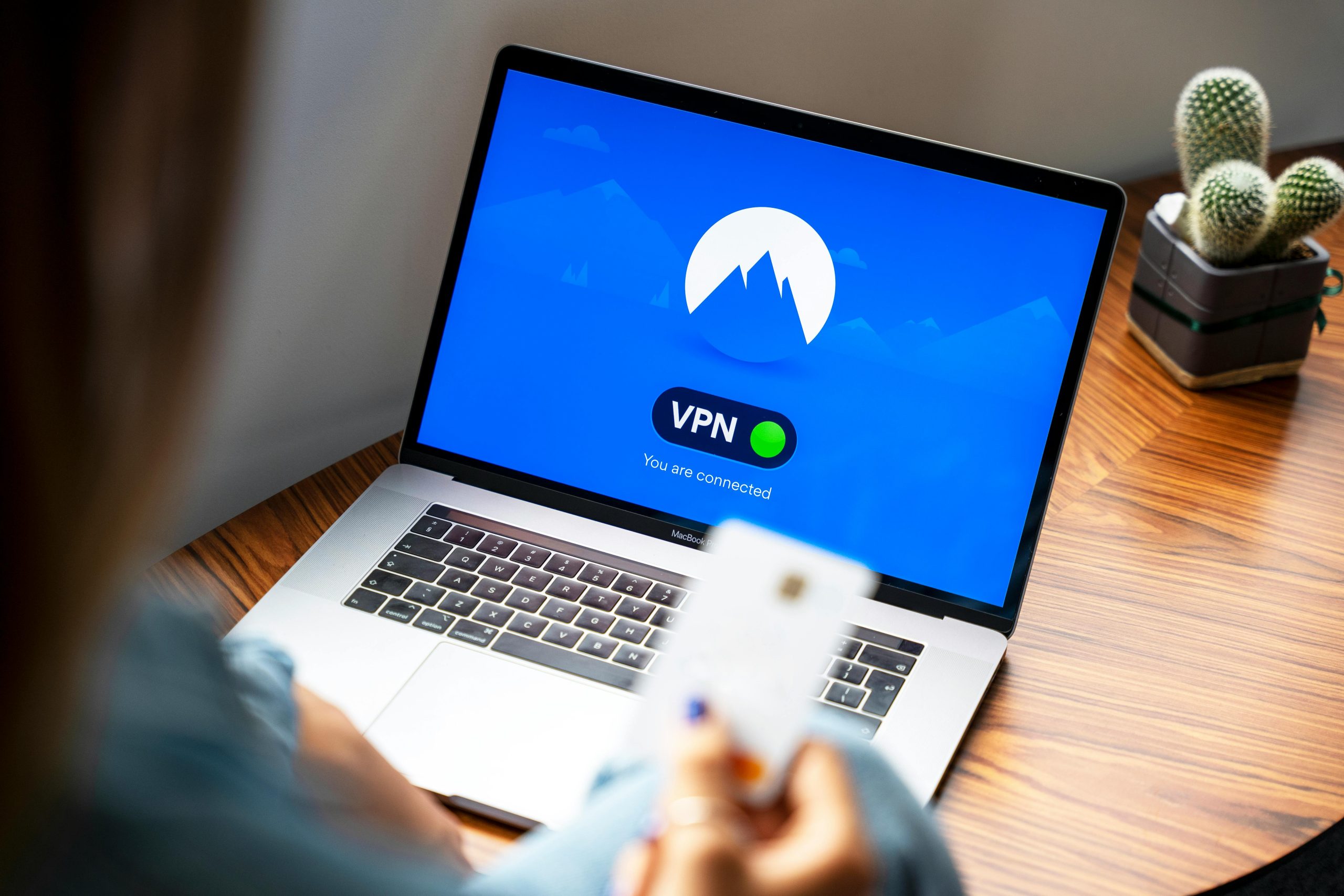Transferring files between your Android device and Windows PC doesn’t have to involve cables or complicated setups. With wireless transfer methods, you can seamlessly move photos, videos, documents, and more without the hassle of physical connections. Whether you’re looking for speed, simplicity, or security, there are multiple ways to achieve this effortlessly. Below, we explore the best wireless methods to transfer files between Android and Windows.
Using Nearby Share (Windows Built-in Feature)
Nearby Share is a built-in feature in Windows that allows quick file transfers between Android and PC over Wi-Fi or Bluetooth. Here’s how to use it:
- Enable Nearby Share on Windows: Open Quick Settings by clicking the notification area in the taskbar and ensure Nearby Share is turned on.
- Activate Nearby Share on Android: Swipe down from the top of your screen, long-press the Nearby Share icon, and set visibility to Everyone or Contacts.
- Send Files: On your Android device, select the file, tap Share, choose Nearby Share, and select your PC from the list.
- Receive Files: Accept the transfer prompt on your Windows PC, and the file will save to your default downloads folder.
This method is fast, secure, and doesn’t require additional apps.
Using Third-Party Apps (ShareIt, Xender, or Send Anywhere)
If you prefer third-party solutions, apps like ShareIt, Xender, or Send Anywhere offer cross-platform file sharing with high speeds. Here’s how they work:
- Install the App: Download the same app on both your Android device and Windows PC.
- Connect Devices: Open the app on both devices and follow the on-screen instructions to establish a connection (usually via QR code or hotspot).
- Transfer Files: Select the files on one device, choose the recipient device, and initiate the transfer.
These apps often support batch transfers and large files, making them ideal for heavy users.
Using Cloud Storage (Google Drive, OneDrive, or Dropbox)
Cloud storage services provide a reliable way to sync files between Android and Windows without direct transfers. Here’s how to use them:
- Upload Files: On your Android device, open Google Drive, OneDrive, or Dropbox, and upload the files you want to transfer.
- Access Files on PC: Log in to the same cloud service on your Windows PC, and download the files.
This method is great for automatic backups and accessing files from anywhere, though it requires an internet connection.
Using FTP (File Transfer Protocol)
For advanced users, FTP offers a direct wireless transfer method without third-party apps. Follow these steps:
- Set Up an FTP Server on Android: Use apps like Solid Explorer or FX File Explorer to enable FTP server mode.
- Connect via Windows File Explorer: Open File Explorer on your PC, enter the FTP address provided by the app, and log in.
- Transfer Files: Drag and drop files between your Android and PC as if they were connected via a network drive.
FTP is ideal for users who need full control over their file transfers.
Using Bluetooth
If you’re transferring small files, Bluetooth is a simple option. Here’s how:
- Pair Devices: Enable Bluetooth on both your Android and Windows PC, then pair them.
- Send Files: On your Android, select the file, tap Share, choose Bluetooth, and select your PC.
- Accept the Transfer: On your PC, accept the incoming file request.
Bluetooth is slow for large files but works well for documents or small media.
Transferring files wirelessly between Android and Windows is easier than ever with these methods. Whether you prefer built-in tools like Nearby Share, third-party apps, cloud storage, FTP, or Bluetooth, there’s a solution for every need. Choose the method that best fits your workflow and enjoy seamless file sharing without cables.