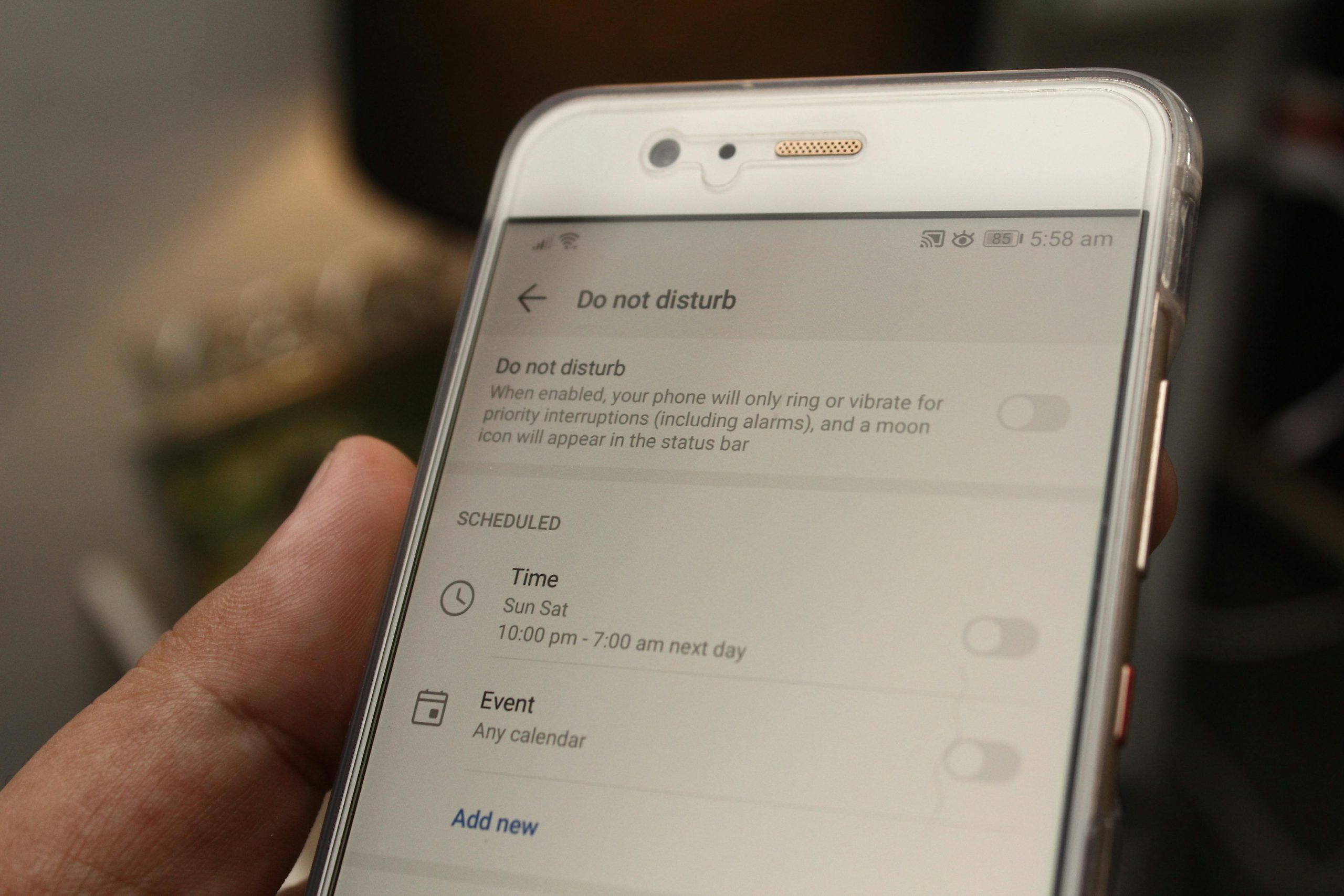In today’s digital age, managing screen time has become essential for maintaining a healthy balance between technology use and real-life activities. Whether you’re a parent looking to limit your child’s device usage or an adult aiming to reduce distractions, both Android and iPhone offer powerful built-in tools to help you take control. This step-by-step guide will walk you through setting up and using screen time controls on both platforms, ensuring you can make the most of these features to foster better digital habits.
Understanding Screen Time Controls
Screen time controls are designed to help users monitor and manage the amount of time spent on their devices. These tools provide insights into app usage, set limits, and even block access during specific times. Android and iPhone approach this differently, but both offer robust solutions.
Why Use Screen Time Controls?
- Reduce distractions: Limit time-wasting apps to stay focused.
- Promote healthy habits: Encourage breaks and offline activities.
- Parental control: Manage children’s device usage effectively.
How to Set Up Screen Time Controls on iPhone
Apple’s Screen Time feature is integrated into iOS, offering detailed insights and customizable controls. Here’s how to use it:
Step 1: Enable Screen Time
- Open Settings on your iPhone.
- Tap Screen Time.
- Select Turn On Screen Time and choose This is My iPhone or This is My Child’s iPhone.
Step 2: Set App Limits
- Go to Screen Time in Settings.
- Tap App Limits and select Add Limit.
- Choose categories or specific apps and set a daily time limit.
Step 3: Schedule Downtime
Downtime restricts access to non-essential apps during set hours:
- In Screen Time, tap Downtime.
- Toggle it on and set start and end times.
- Customize which apps are always allowed (e.g., Phone or Messages).
How to Set Up Screen Time Controls on Android
Android devices offer Digital Wellbeing and Parental Controls to manage screen time. Here’s how to use them:
Step 1: Access Digital Wellbeing
- Open Settings on your Android device.
- Tap Digital Wellbeing & Parental Controls.
- Select Dashboard to view your usage stats.
Step 2: Set App Timers
- In Digital Wellbeing, tap Dashboard.
- Select the app you want to limit and tap the hourglass icon.
- Set a daily timer for the app.
Step 3: Enable Focus Mode
Focus Mode pauses distracting apps during selected times:
- In Digital Wellbeing, tap Focus Mode.
- Choose apps to pause and set a schedule.
- Toggle Turn On Now to activate it immediately.
Advanced Tips for Managing Screen Time
Beyond basic controls, here are some additional strategies to maximize your screen time management:
Use Bedtime Mode (Android) or Wind Down (iPhone)
- Android: Enable Bedtime Mode to grayscale your screen and silence notifications overnight.
- iPhone: Use Wind Down to schedule a calming routine before bed.
Review Weekly Reports
Both platforms provide weekly summaries of your usage. Regularly check these to identify trends and adjust your limits accordingly.
Set Up Family Controls
For parents, both Android and iPhone offer family-linked controls to manage children’s devices remotely.
Conclusion
Mastering screen time controls on Android and iPhone can significantly improve your digital well-being. By leveraging built-in tools like Screen Time and Digital Wellbeing, you can reduce distractions, promote healthier habits, and even manage your family’s device usage more effectively. Start small by setting app limits or scheduling downtime, and gradually refine your approach based on your needs. With these steps, you’ll be well on your way to a more balanced relationship with technology.