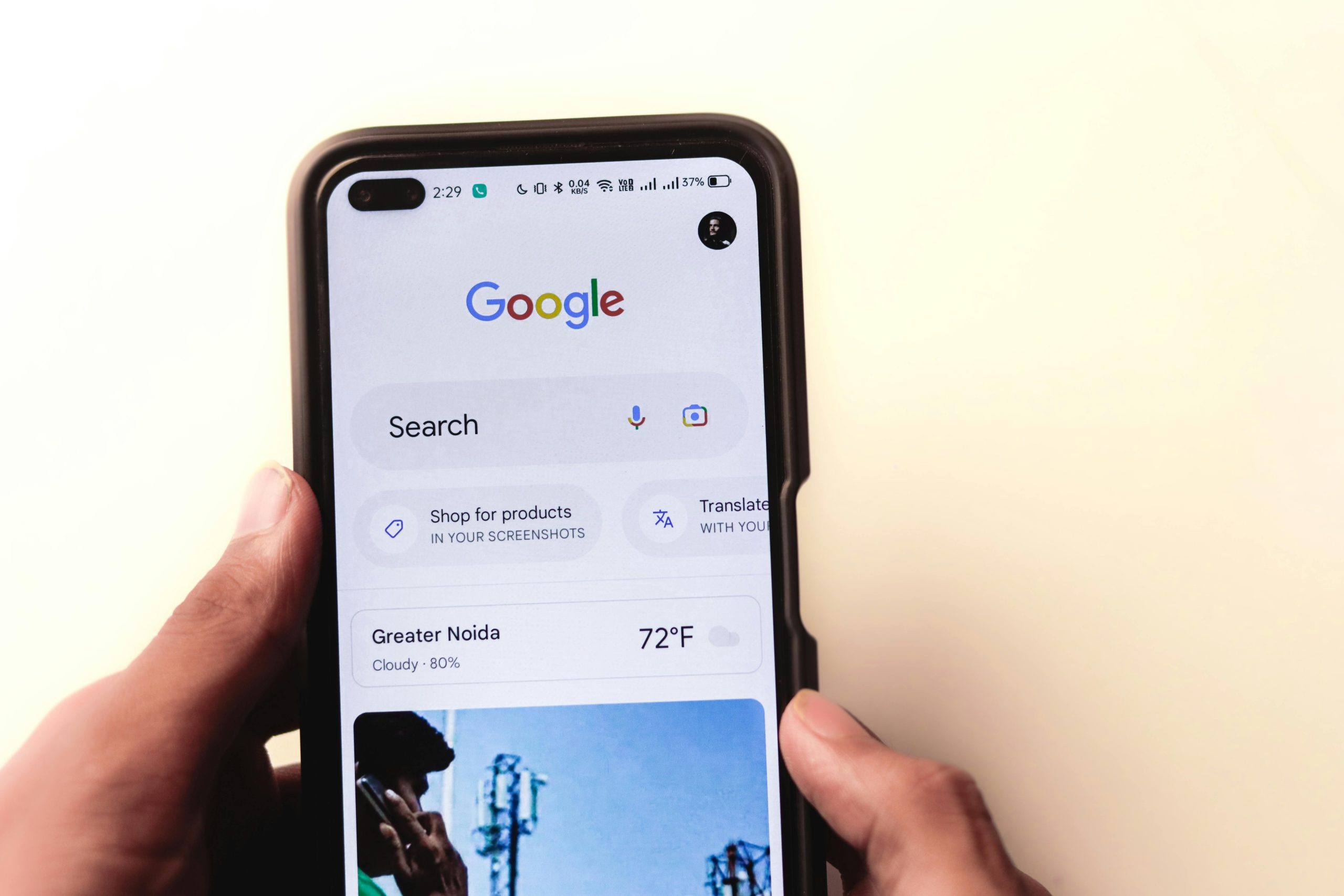In today’s digital world, having a reliable webcam is essential for video calls, live streaming, or recording content. But what if your built-in PC webcam isn’t up to par—or worse, you don’t have one? Luckily, your Android phone can serve as a high-quality wireless webcam for your PC with just a few simple steps. This guide will walk you through the process, ensuring a seamless setup without expensive hardware.
Why Use Your Android Phone as a Wireless Webcam?
Using your Android phone as a webcam offers several advantages:
- Better Quality: Most smartphones have superior cameras compared to standard PC webcams.
- Flexibility: Position your phone anywhere for the perfect angle.
- Cost-Effective: No need to buy an external webcam.
- Wireless Convenience: Eliminate cable clutter and enjoy mobility.
Whether you’re working from home, streaming, or attending virtual meetings, this solution is both practical and efficient.
What You’ll Need
Before getting started, ensure you have the following:
- An Android phone with a working rear or front camera.
- A Windows PC (Windows 10 or 11 recommended).
- A stable Wi-Fi network (both devices must be connected to the same network).
- A third-party app like DroidCam or Iriun Webcam.
- A USB cable (optional, for wired connection).
Once you’ve gathered these, you’re ready to begin.
Step-by-Step Guide to Set Up Your Android Phone as a Wireless Webcam
Follow these simple steps to turn your Android phone into a wireless webcam for your PC:
Step 1: Install the Required Apps
First, download a webcam app on both your Android phone and PC. Popular options include:
- DroidCam: Free with optional paid features for HD streaming.
- Iriun Webcam: Free and easy to use with low latency.
Install the mobile app from the Google Play Store and the PC client from the developer’s website.
Step 2: Connect Your Phone and PC
Open the app on both devices. Ensure they’re connected to the same Wi-Fi network. The app will display an IP address on your phone—enter this into the PC client to establish a connection.
For a wired connection, enable USB debugging on your phone and connect it to your PC via USB. Select the USB option in the app settings.
Step 3: Configure Camera Settings
Once connected, adjust the camera settings for optimal performance:
- Choose between front or rear camera.
- Adjust resolution and frame rate for smoother video.
- Enable autofocus or manual focus if needed.
Test the feed to ensure everything looks good before proceeding.
Step 4: Set Up the Webcam in Your Preferred Software
Most video conferencing and streaming apps (like Zoom, Skype, or OBS) allow you to select a custom video source. In the settings, choose the virtual webcam provided by your app (e.g., DroidCam or Iriun).
If the app doesn’t appear, restart the software or check for driver installations in the PC client.
Tips for the Best Wireless Webcam Experience
To maximize performance, keep these tips in mind:
- Use a Tripod or Stand: Stabilize your phone for a professional look.
- Optimize Lighting: Good lighting improves video quality significantly.
- Close Background Apps: Free up resources on your phone for smoother streaming.
- Keep Your Phone Charged: Long sessions can drain the battery quickly.
With these adjustments, your Android phone will function just like a dedicated webcam.
Conclusion
Transforming your Android phone into a wireless webcam for your PC is a game-changer for remote work, streaming, and video calls. With high-quality cameras built into modern smartphones, this setup provides an affordable and flexible alternative to traditional webcams. By following this step-by-step guide, you’ll be up and running in minutes—no technical expertise required. Give it a try and elevate your video experience today!